Tailwind for Pinterest, what is it? And what’s new in 2025? We’re talking new Tailwind features and any updates to help you schedule and plan your social media content.
Tailwind for Pinterest is a great scheduling tool and marketing planner on it’s own. But did you know you can also post to Facebook and Instagram from Tailwind? And it does a lot more than just scheduling now.
They’ve added AI writing tools right inside of Tailwind. So you don’t have to switch back and forth between Tailwind and ChatGPT. Or your AI writing tool of choice. But that isn’t even the best update! Let’s break it all down.
AFFILIATE DISCLAIMER: I SOMETIMES LINK TO PRODUCTS AND SERVICES TO HELP COVER THE COSTS OF RUNNING THIS BLOG. THERE’S NO EXTRA COST TO YOU – AND I ONLY RECOMMEND PRODUCTS THAT I’VE BOTH USED PERSONALLY AND THINK ARE QUALITY PRODUCTS THAT HELP WITH EFFICIENCY. PLEASE READ MY AFFILIATE DISCLOSURE FOR MORE INFORMATION. THANKS FOR YOUR SUPPORT!
Table of Contents
Tailwind for Pinterest: What does it do?
Tailwind for Pinterest is a marketing tool. It’s known for scheduling pins to Pinterest. But it does so much more. Like scheduling to Instagram and Facebook. Creating blog post outlines using an AI writing tool called Tailwind Ghostwriter.
But there are new features and updates for 2025. And that’s what I’m breaking down in this article. All the new updates to the Tailwind App. You’ll find tools that are available with a free Tailwind account. As well as some new features for paid accounts.
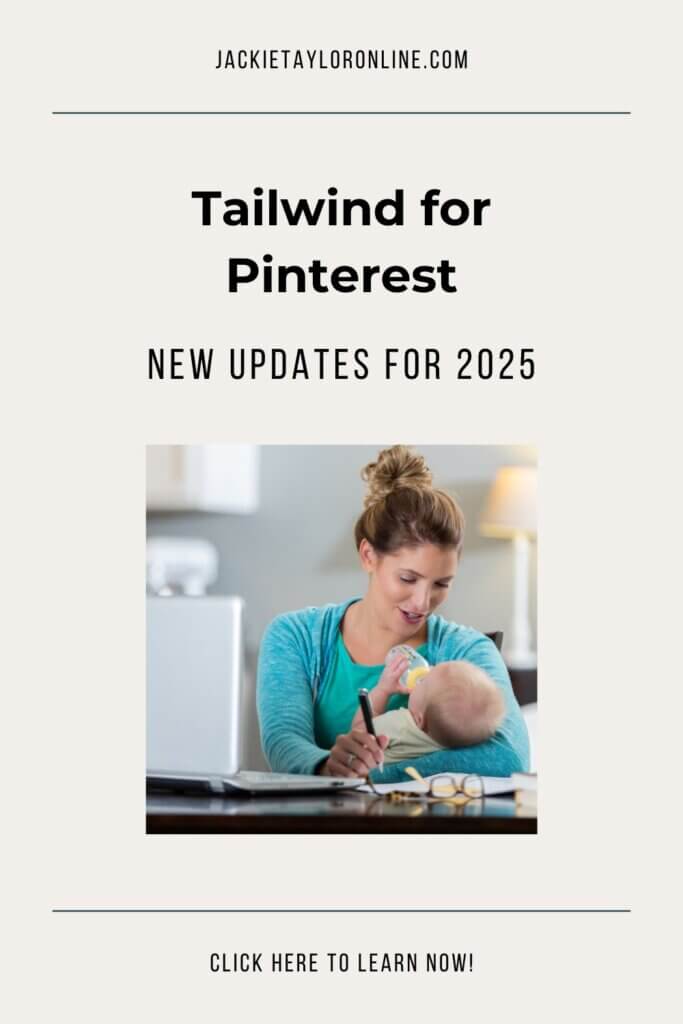
Tailwind New Features for 2025
Free Pinterest Keyword Tool
The Free Pinterest Keyword Tool is exactly what it sounds like. It’s a keyword tool specifically for Pinterest. It comes with a free Tailwind account. Need a Tailwind for Pinterest account? You can sign up here: Free Tailwind App account.
Simply type or copy and paste your website URL into the box like you see in the image below.
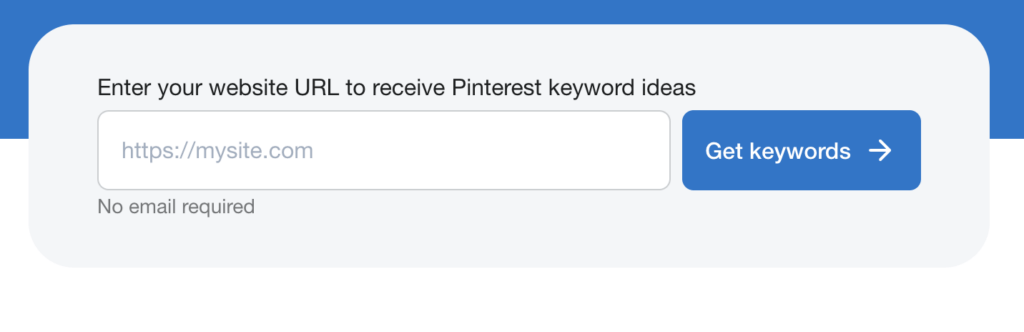
I recommend doing this for each blog post, main website pages, and anything you’re looking to post on Pinterest. By doing this for individual pages, you’ll get targeted keywords (that are currently trending) for the topic of that specific page.
Then you review the keyword options. Pick what you like and want to use. Then incorporate those keywords naturally into your pin’s description, alt text, and even the image file name.
Just like you need SEO tools for showing up in Google search results. You also need tools for showing up in Pinterest search results. And Google SEO and Pinterest SEO are not the same. A dedicated tool for the platform you’re creating for is a must.
Pin Board Title Generator
Stuck on what to title your pin boards? Or maybe your Pin Boards aren’t getting the attention you would like. Try the new Pin Board Title Generator from Tailwind for Pinterest.
You’ll be able to create titles that are optimized for the Pinterest algorithm. And you’ll do it much faster.
Image Alt Text Generator
This is exactly what it sounds like. The Image Alt Text Generator will add your image description in for you. You don’t have to try and come up with something on your own. It just speeds the process up.
Pinterest Group Board Finder
Blogs Dashboard
Tailwind will pull in all of your blog posts, so you can quickly post to social media. Without a lot of extra effort.
You have two options: 1. do it yourself 2. Done for you.
The do it yourself option, you would create your own post image, post caption, and then choose a date.
The done for you option will create a post image for you. You can edit it later if you don’t like what they create. And it would create the caption for you as well using the Tailwind AI writing tool.
Personally, I like the done for you option. I’m not trying to add extra to my list of things to do right now. But this helps me to quickly and efficiently reach more people and grow my blog and website.
All while keeping my same schedule of work. I’m not adding hours of work to my weekly schedule to add this one little thing. I’ll come back and update this blog post. Once I have some data to show if it’s helping traffic increase or not.
Products Dashboard
If you have a Shopify store, Squarespace shop, or Woocommerce store, you can connect it to Tailwind. Then your products will all be imported automatically, so you can view and share your products online with ease.
Simply add your shop information. Synce your shop with Tailwind. Then, check the products you want to share
You can create your own content. Or have Tailwind create it for you. Just like the Blogs dashboard option, you can do it yourself or have it done for you. Quickly and efficiently, without adding a ton of extra steps or work to your weekly or monthly schedule.
New View in SmartScheduler
The SmartScheduler hasn’t change a ton if you’ve been using the Tailwind for Pinterest for awhile.
But you can now bulk edit a group of pins to all have the same title, description and board. So if you want to add everything at once, but you don’t want to copy and paste everything. You can choose bulk edit, create it once, and schedule it once.
This work when you find a pin title or even pin description that gains a lot of attention. You might want to reuse the same thing. Just switch out the image to keep it fresh for Pinterest’s algorithm.
You can also set global settings, so you can turn on the alt text feature. This gives you the option to add alt text to your pins inside the Tailwind App Pin Scheduler. You can also change your settings to set how many pins you want to post each day.
The Tailwind App will automatically set it up to post more pins on the days that your audience is most active. So if you pick 5 pins per day, it may only post 5 pins per day on those busy days and fewer on the other days.
It will show you the average pins per day, so you can increase or decrease that number as need to reach your desired posts.
For example, I want at least 5 pins per day on all days. More is okay, but I want at least 5 to post each day. So my pins per day are actually set higher to get an average of at least 5.
My Favorite Tailwind Features
Smartbio Tailwind’s Link in Bio Tool
The Smartbio tool inside Tailwind for Pinterest is a really cool feature because it helps online business owners get started quickly and affordably.
Instead of needing to get a website on your own. Or just starting on social media, without anywhere to de-platform your audience.
You can affordably get started and have a place to send your audience off of social media. This means if you account gets hacked. Or the algorithm suddenly makes it hard for you to reach your audience. The audience that you’ve been working so hard to grow. Then you’re still okay. You still have access to your own audience.
You can read more on why you want to de-platform your audience off of social media. And why you want a space that you own. Check out this article: How to Create a Tailwind Smart Bio for Maximum Impact.
Related Article: How to Start an Online Business in 2025
What is Tailwind Ghostwriter?
What is Tailwind Ghostwriter? It’s an AI writing tool right inside of Tailwind for Pinterest. That means one tool. No hopping back and forth between tabs. Quickly get Pinterest descriptions created. With hashtag options. And you can even use Tailwind Ghostwriter to quickly create blog outlines.
Learn more: Writing with Tailwind Ghostwriter. Learn three can’t miss key features.
Basic Process of Pinning with Tailwind
How Does Tailwind for Pinterest Work?
I’ve been using this tool for some time now, and let me tell you—it’s a lifesaver. The more you use it, the faster and smoother your workflow will get.
Here’s how it works: you create your blog posts or videos, create coordinating Pinterest-worthy images, and write descriptions for each. Tailwind? It’s the cherry on top that makes sharing your content effortless. You can schedule it, repurpose for other platforms like Facebook or Instagram. And even write your Pinterest descriptions using Tailwind Ghostwriter.
Basically, you upload your pins to Tailwind as drafts. I usually create 10-15 pins for each blog post, digital product, or whatever I’m promoting. Then, I can add my link to each blog post quickly by pasting it in the link box for each. Then I go through and select my board for each. I do this all at once, so I can mix up my boards. And I want to avoid pinning the same topic to the same board close together.
Then, I can go back through and add my pin titles and descriptions once I’ve done my SEO research on the Pinterest platform. I want to make sure I’m using keywords that people are actually searching for on Pinterest. And I have my main keyword in the pin title and again in the description. I also add 2-3 supporting keywords in the description. Don’t go overboard. But make sure you’re using words that sound natural in conversation. Then schedule your pins.
And honestly, I haven’t seen any difference between pinning directly from a blog post or from Tailwind for Pinterest.
My rule of thumb? Pin to your most important board first. If that’s a board just for you blog posts. Schedule that one first. If you have a board that fits that topic the best, pin there first. Then add it to supporting boards. That little tip is the golden nugget of tips for Pinterest. Trust me!
Tailwind Suggests Best Times to Pin
When you schedule your pins on Tailwind, you’ll be able to see your posts on the right hand side. It’ll show what day and time it’s scheduled for.
You don’t have to pick a day and time. Because Tailwind does that for you. It makes sure to put enough pins on each day to meet your pin goals.
That is, if you set that up in the global settings section. As mentioned above in the Pin Scheduler section of this post.
And your posts will be scheduled at the best times based on your audience’s activity each day of the week. So you don’t have to pore over analytics to find the best time to post. Tailwind for Pinterest does that work for you.
How to Make Your Website Pinterest Friendly
- Choose Stunning, High-Quality Images
Your images should grab attention at first glance—think bright, clear, and well-composed. Bonus points if they’re vertical (Pinterest loves a good 2:3 aspect ratio). - Optimize Your Images
Make sure your images are optimized for both SEO and Pinterest. Aim for file sizes under 2 MB to ensure fast loading without sacrificing quality. Tools like Canva, Photoshop, or TinyPNG can help you resize and compress images effortlessly. I personally use TinyPNG. - Add “Pin It” Buttons
Make it super easy for people to share your content by adding “Pin It” buttons to your site. You can do this by installing a plugin like Social Warfare or Tasty Pins. Once set up, these buttons will appear directly on your images when users hover over them. Tasty Pins is for more than just recipe blog posts. You can add SEO Pinterest descriptions, alt text, and make sure your shared pins have the keywords you want them to have. You can stop relying on users to share your pins with relevant keywords. - Be Smart With Keywords
Sprinkle relevant keywords into your pin titles, descriptions, and board names. It’s how you’ll stay searchable and show up in the right feeds. You want the main keyword in the title and the description. And two or three supporting keywords can be added. Just don’t go overboard here. - Pinterest Boards Matter
Create boards that reflect your content and resonate with your audience. Use clear, descriptive titles and categories to make them easy to find. And include keywords in your board titles and descriptions. - Verify Your Website
Claiming your website on Pinterest boosts your credibility and gives you access to analytics. To do this, go to your Pinterest settings, navigate to “Claim,” and follow the instructions to add a meta tag to your site or upload an HTML file. Once verified, your website URL will appear on your profile, and you’ll unlock insights to track your performance. - Enable Rich Pins
Rich Pins are like the secret sauce—they automatically pull extra details (like titles and descriptions) from your site onto the pin, making your content pop. To enable them, add metadata to your site (Pinterest supports product, recipe, and article types) and use Pinterest’s Rich Pin Validator to apply. Once approved, Pinterest will sync your website’s info with your pins. - Spread the Word
Don’t keep your Pinterest profile a secret! Share it on other social platforms, and encourage your followers to start pinning your content.
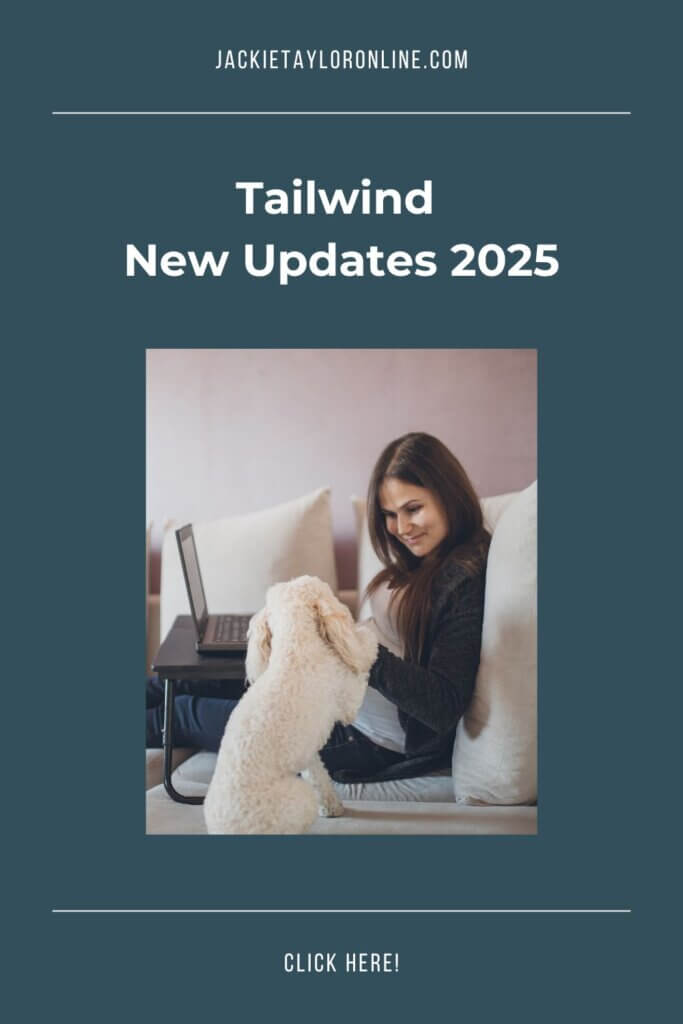
Why is Tailwind for Pinterest Different Than Other Scheduling Tools?
It’s created for Pinterest specifically. So it’s really great at creating pin images and captions. And making it easy to share in a way that works for your audience and the Pinterest algorithm.
Scheduling is faster and based on Pinterest user activity. Captions and descriptions can be created for you to speed up the process of content creation.
It also makes it easy to share your blog posts to Facebook and Instagram. Without adding a lot of work. So it’s perfect for mom business owners and Solopreneurs alike.
As well as making it easier to grow the traffic to your blog. So, if you’re a blogger or using a blog to get more traffic to your business’ website. Then Tailwind for Pinterest is a great tool that needs to at least be researched.
Find out if it fits in your budget. Try the free version first.
See if you like the tool and all of the different ways you can use it: scheduling posts, creating captions, quickly writing blog outlines, repurposing content with ease, etc.
Then see how it would fit into your weekly or monthly content schedule.
Does it make it easier to schedule your content?
- Is it easier to repurpose and share to other platforms?
- Do you see a difference in traffic after using it?
- Can you see more time opening up in your schedule while using it?
- Make sure it works for you.
- That’s what free trials are for.
Plus, it’s extremely affordable. So it’s great for event he newest mom business owner or online small business owner.
Recent Posts
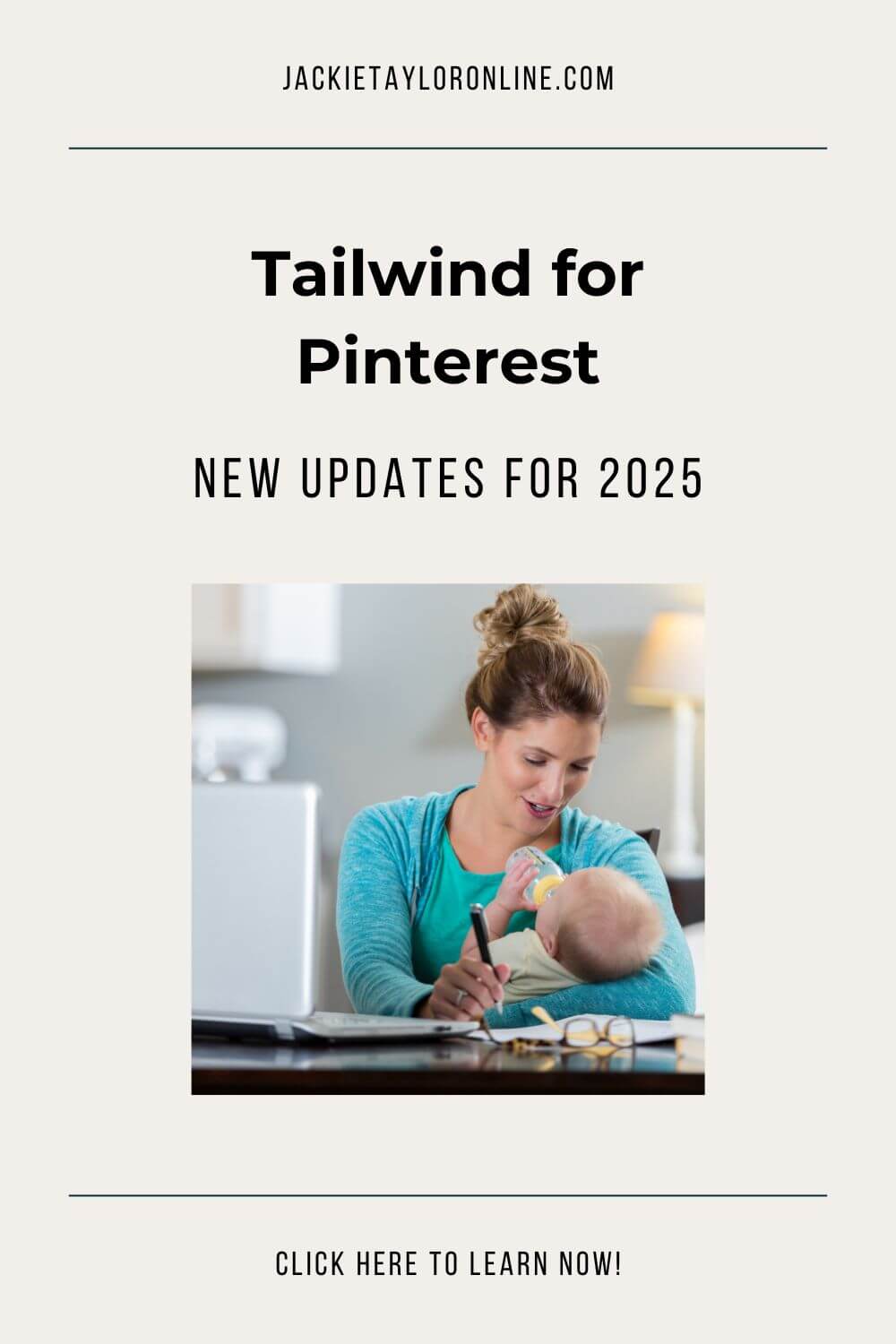
+ show Comments
- Hide Comments
add a comment