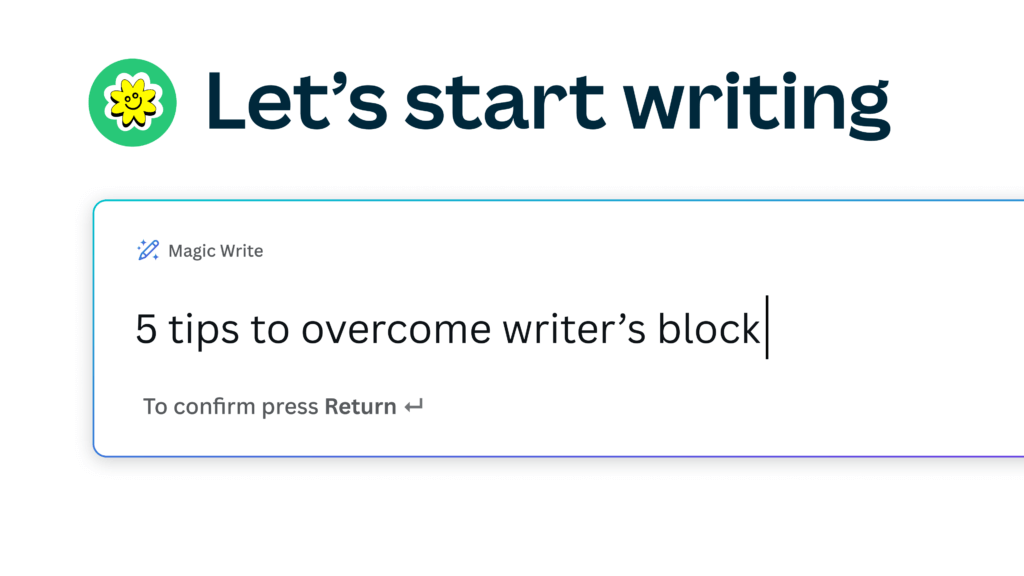
Are you looking for a tool that can help you take your writing to the next level? Look no further than Canva Magic Writer, a powerful tool designed to help you unlock your creativity and communicate your ideas with ease. In this article, we’ll explore the key features of Magic Writer, show you how to get started, and give you tips on how to make the most of its tools. Let’s dive in!
AFFILIATE DISCLAIMER: I SOMETIMES LINK TO PRODUCTS AND SERVICES TO HELP COVER THE COSTS OF RUNNING THIS BLOG. THERE’S NO EXTRA COST TO YOU – AND I ONLY RECOMMEND PRODUCTS THAT I’VE BOTH USED PERSONALLY AND THINK ARE QUALITY PRODUCTS THAT HELP WITH EFFICIENCY. PLEASE READ MY AFFILIATE DISCLOSURE FOR MORE INFORMATION. THANKS FOR YOUR SUPPORT!
Table of Contents
- Discover the Power of Canva’s Magic Writer
- What is Canva’s Magic Writer?
- Getting Started with Canva’s Magic Writer
- Boost Your Creativity with Magic Writer’s Tools
- Collaborate and Share Your Work Seamlessly
- Conclusion
Discover the Power of Canva’s Magic Writer
Are you tired of staring at a blank screen, struggling to find the right words? Do you want to create content that captures your audience’s attention and communicates your message effectively? If so, you need to discover the power of Canva’s Magic Writer.
Magic Writer is a tool that’s designed to help you write more effectively and efficiently. With Magic Writer, you’ll have access to a range of tools and features that can help you craft compelling content that engages your audience and communicates your message. Whether you’re a writer, marketer, or just looking to improve your writing skills, Magic Writer can help. Let’s take a closer look at what Magic Writer can do.
What is Canva’s Magic Writer?
Magic Writer is an online writing tool that provides users with a range of features designed to help them write more effectively. With Magic Writer, you can create and edit text, format your writing, and collaborate with others in real-time. It’s a tool that’s designed to help you take your writing to the next level, and make your ideas come to life.
Key Features of Magic Writer
So, what are some of the key features of Magic Writer? Here are just a few:
- Text formatting tools: Magic Writer allows you to customize your text with a range of formatting options, including font, size, and color. This can help you create text that stands out and captures your audience’s attention.
- Collaboration tools: With Magic Writer, you can collaborate with others in real-time, making it easy to work together on projects regardless of where you are. This can help you get feedback on your writing and improve it based on others’ suggestions.
- Design tools: Magic Writer also includes a range of design tools that can help you create visually engaging content that captures your audience’s attention. With these tools, you can add images, graphics, and other visual elements to your writing to make it more interesting and engaging.
How Magic Writer Enhances Your Writing Experience
So, how can Magic Writer enhance your writing experience? Here are just a few ways:
- Save time: With Magic Writer, you can create content more quickly and efficiently, thanks to its powerful tools and features. This can help you meet tight deadlines and produce more content in less time.
- Create visually engaging content: Magic Writer’s design tools make it easy to create content that looks great, regardless of your level of design experience. This can help you create content that stands out and captures your audience’s attention.
- Collaborate with others: Magic Writer’s real-time collaboration features make it easy to work with others, no matter where you are in the world. This can help you get feedback on your writing and improve it based on others’ suggestions, regardless of where they are located.
Overall, Canva’s Magic Writer is a powerful tool that can help you take your writing to the next level. With its range of features and tools, Magic Writer can help you create content that engages your audience and communicates your message effectively. So why not give it a try and see how it can enhance your writing experience?
Getting Started with Canva’s Magic Writer
Ready to get started with Canva’s Magic Writer? Here’s how:
Setting Up Your Canva Account
To use Magic Writer, you’ll need to have a Canva account. If you don’t already have one, head over to canva.com and sign up for a free account.
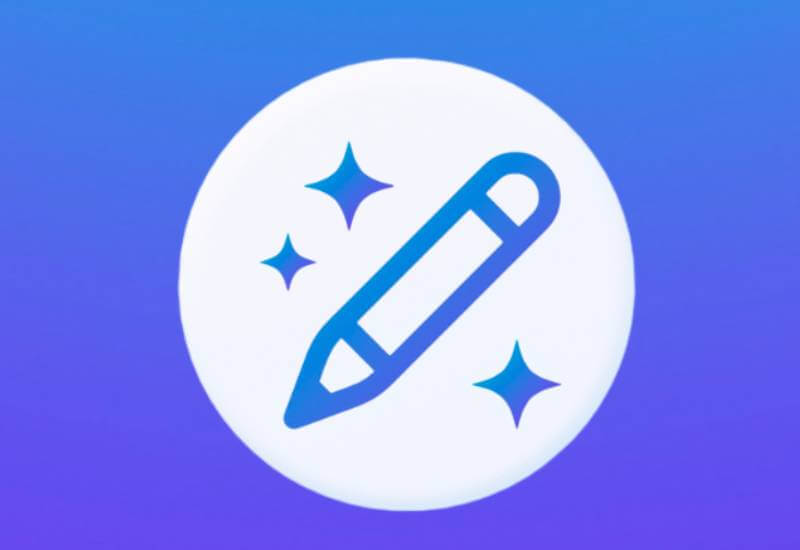
Once you’ve signed up, log in to your account and navigate to the Magic Writer feature. It’s the icon with a pencil and three stars. You can click that icon to use the AI tool at anytime within Canva.
Not sure if Canva Pro or the free version of Canva are right for you? Check out this Canva Comparison Chart.
Navigating the Magic Writer Interface
Once you’re in Magic Writer, take a moment to explore the interface. You’ll see a range of tools and options that you can use to create and edit your content. Spend some time familiarizing yourself with the interface, and don’t be afraid to experiment with the different tools and options until you find a workflow that works for you.
Customizing Your Writing Workspace
To make the most of Magic Writer, you should customize your writing workspace to suit your needs. You can adjust the size and position of the text editor, as well as customize the font, size, and color settings that you use for your content. Experiment with different settings until you find a setup that’s comfortable and works for you.
Boost Your Creativity with Magic Writer’s Tools
Now that you know how to get started with Magic Writer, let’s take a closer look at some of the tools and features that it includes.
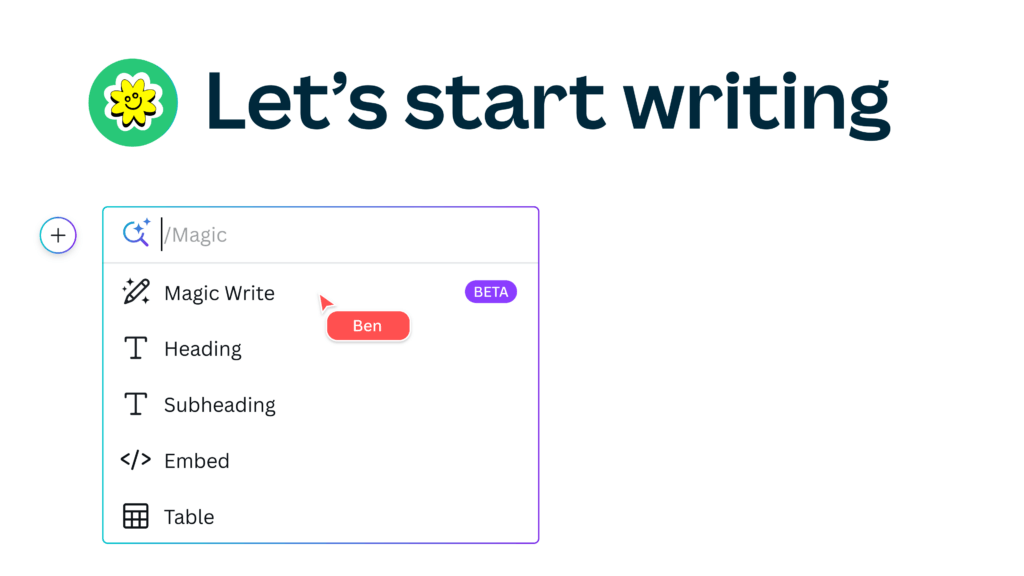
Text and Font Options
Magic Writer includes a wide range of text and font options that you can use to customize your content. You can choose from a range of fonts, adjust the font size, and customize the color of your text. These options allow you to create content that’s visually engaging and easy to read.
Color and Design Elements
Magic Writer also includes a range of design tools that you can use to create visually engaging content. You can choose from a range of colors and design elements to customize your content and make it stand out. Whether you’re creating a blog post, a marketing campaign, or just a simple document, Magic Writer’s design tools can help you create content that looks great.
Incorporating Images and Graphics
Magic Writer also makes it easy to incorporate images and graphics into your content. You can upload your own images, or choose from a selection of images that are available within the Canva platform. You can also use Magic Writer’s design tools to create custom graphics and illustrations that help support your content.
Collaborate and Share Your Work Seamlessly
One of the great things about Magic Writer is that it makes it easy to collaborate with others and share your work. Here’s how:
Inviting Team Members to Your Project
If you’re working on a project with others, Magic Writer makes it easy to invite team members to collaborate with you. Simply send them an invite, and they’ll be able to access the project and contribute to it in real-time.
Real-Time Collaboration Features
Magic Writer’s real-time collaboration features make it easy to work with others, no matter where you are. You can communicate with your team members in real-time, share ideas, and get feedback on your work as you go.
Exporting and Sharing Your Finished Piece
When you’re ready to share your finished piece with others, Magic Writer makes it easy to export and share your work. You can save your content in a range of formats, including PDF, PNG, and JPG. You can also share your work directly from the Magic Writer interface, making it easy to share your content with others via email, social media, or other platforms.
Conclusion
Canva’s Magic Writer is a powerful writing tool that can help you take your writing to the next level. With its range of features and tools, Magic Writer makes it easy to create visually engaging content that communicates your ideas effectively.
Whether you’re a writer, marketer, or just looking to improve your writing skills, Magic Writer is a tool that you should definitely check out. If you’re still not sure if Canva Pro or the free version of Canva is right for you, check out this article. Is Canva Pro is worth it?
And remember, when you click the affiliate links in this or any of my blog articles, you’ll receive 30 days of Canva Pro for free so you can try all of the paid features and see if they’re right for you or not.
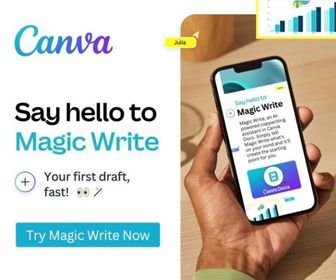
+ show Comments
- Hide Comments
add a comment